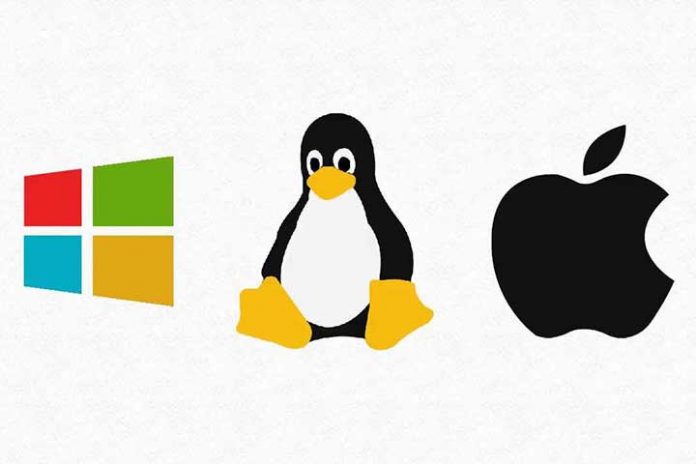As long as the PC boots, it is not a problem to fix possible errors. But what to do if an error message appears when switching on. The message “Operating System Not Found” is particularly spicy. For most PC users, this is the end of it. Doting words shows you what situations this error message occurs in and what you can do about it.
You boot your PC and you are greeted by a largely black monitor that only provides information: “Operating System Not Found”. The translation succeeded quickly: the operating system was not found. So far so bad. But how do you proceed? Doting words shows you causes and solutions for the error “Operating System Not Found”.
How is the error “Operating System Not Found” noticeable?
The “Operating System Not Found” error is clearly noticeable. But only when it’s too late. You start your PC normally using the power button. It seems like everything is going to be normal. But the operating system does not start. Instead, all you get is a BIOS error message. This is not very informative: “Operating System Not Found”.
Even switching the PC on and off several times does not resolve the problem. Your PC just won’t startup. The only constant is a dark screen with the error message in question.
Common causes of the error message
The error message is kept short, the list of possible sources of error is almost endless. The following is an overview of the most common causes that lead to Operating System Not Found errors:
- The BIOS does not recognize the hard disk (anymore).
- The hard drive is defective.
- The partition with the operating system is defective.
- The master boot record (MBR) is incorrect or faulty.
Also Read: What Is 502 Bypass Bad Gateway?
Source of error: Defective hard disk
The most serious cause in the event of an “Operating System Not Found” error is a defective hard disk. These do not always announce their end. If your hard drive was only granting access very slowly or making loud noises in the days leading up to the error message, it is likely that the machine is defective.
If your hard drive is actually malfunctioning, you only have to replace it and completely reinstall your operating system.
Source of error: Hardware and RAM defective
If you suspect that hardware is defective, you can test the relevant components, provided you have a compatible second PC. Software like MemTest comprehensively checks your RAM for errors or malfunctions. You can use Windows parameters to clear errors on the hard disk. To do this, open the command line and execute the “CHKDSK” command for your hard disk.
If your PC is no longer bootable due to the “Operating System Not Found” error message and no alternative device is available, you can use applications such as the Ultimate Boot CD. These applications can be booted from the CD and offer test mechanisms for various hardware components. This also makes it possible to identify a possible defect in the motherboard.
Source of error: malfunction in BIOS
Another source of error could be the BIOS. You should therefore check whether all the plug connections between your hard drive and the motherboard are correctly seated. Then start your PC and check whether the hard drive is still recognized. To do this, proceed as follows:
- Turn on your PC.
- Immediately after starting, press the key that takes you into the BIOS (often the delete key).
- Now move to the connected components in the BIOS.
- Check whether your hard drive can still be found there.
- If your hard drive is listed there, check the boot order. Let the hard drive with the operating system boot first.
- If your hard drive does not appear in the list, it is probably defective and needs to be replaced.
Also Read: What Is FTP?
Source of error: Defective master boot record
The most harmless cause for the error message Operating System Not Found is a defective master boot record. The cause of the error can be eliminated without any problems but requires some quite in-depth PC knowledge.
- Start your PC.
- Press the F8 key during startup.
- You will now get to the alternative start options.
- Select the entry “Recovery Console” here.
- If you do not see the entry “Recovery Console”, you have to boot from the Windows CD.
- As soon as you are in the recovery console, enter the following command: FIXMBR.
- Windows will now repair the master boot record. Caution: There is a risk of files being lost! If possible, make a backup beforehand.
- Once the master boot record is repaired, your PC should boot back to normal. You may have to reinstall various software applications.
Other possible sources of error
If you have ruled out all possible sources of error and your PC continues to display the error message “Operating System Not Found”, a hardware defect in the hard drive, RAM or motherboard is likely. Basically, however, you should ask yourself whether you have made changes to the system yourself that have led to this malfunction.
For example, if you have installed a second operating system in parallel, it is unlikely that there is a hardware defect. Rather, the second system caused the malfunction. Maybe you made changes to the drive letters as well? As unlikely as this may sound. Often times a small cause has the greatest effect.
What to do if no suggested solution works?
If none of the above solutions are successful and you have to assume defective hardware, the way to an expert is recommended. At least if you cannot definitely determine whether the hard drive, RAM, or motherboard are defective.
However, using an expert in the event of an “Operating System Not Found” error offers a far greater advantage: If only part of the hardware is defective, data recovery can be carried out under certain circumstances. With a little luck, all or at least some of the personal documents can be saved.
This is how you prevent the error message “Operating System Not Found”
Basically, the error message “Operating System Not Found” usually occurs spontaneously and unexpectedly. But you don’t have to be surprised. Check your hard drive and RAM at regular intervals using tools such as MemTest or CHKDSK. Also, HDD Health is a good alternative for disk check and continuous monitoring. These tools will normally alert you to your data at an early stage if there is a threat of risks.
Also Read: Tips For Responsible Use Of Technologies